InstantSearch
Send ecommerce events with InstantSearch
Collect user interactions as events in your ecommerce store.
Capturing real-time user interactions as events gives you actionable insights with click and conversion metrics,
and they help you increase your customer engagement and conversions.
Events are used to activate Algolia features and products like:
If you prefer hosting your own version of
You may want to send events that aren’t automatically captured by InstantSearch widgets.
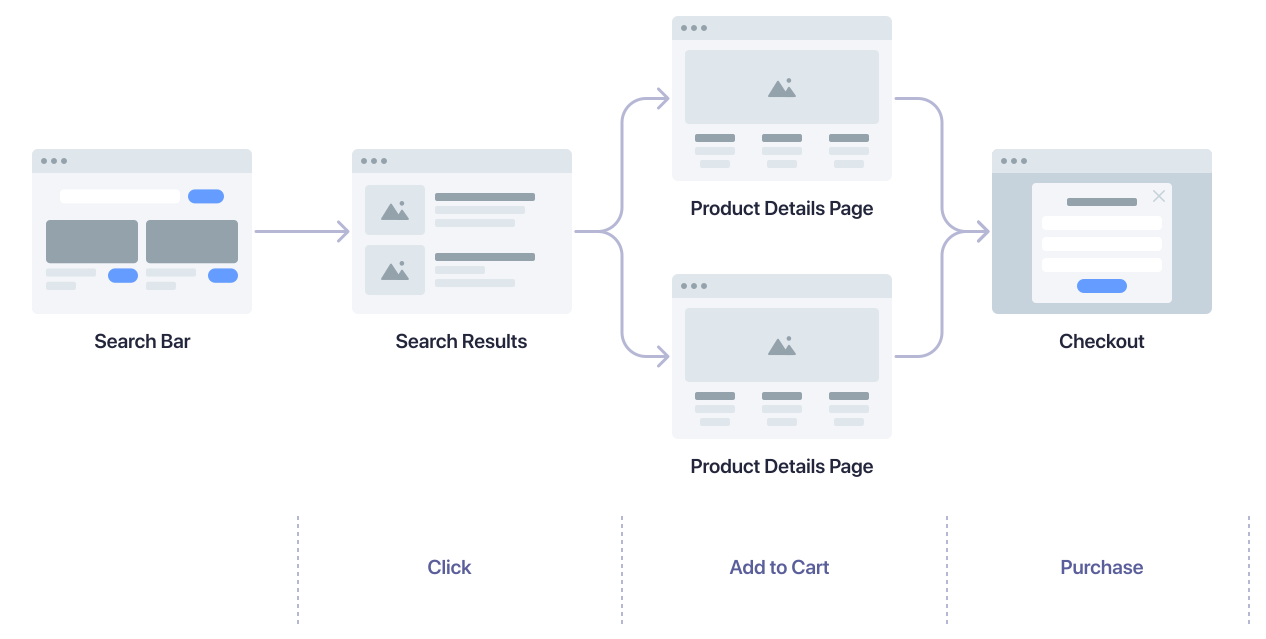 Starting with a search on any of your pages, a user might take the following actions:
Starting with a search on any of your pages, a user might take the following actions:
The
You can set more events on specific parts of your template.
In the following example, when clicking on the Add to favorites button, two events are sent to the Insights API:
To only send the most specific event per clicked element, you can use
When InstantSearch captures a custom
If you can’t get persistent user identifiers from your system,
you can store the anonymous user token in a cookie after obtaining user consent.
If you don’t use persistent user identifiers,
a new anonymous user token is generated on every page refresh.
Personalization benefits from the same click and conversion events,
plus it can use view events to enrich user profiles.
Your InstantSearch components for the search results and category pages automatically collect view events.
To capture additional view events, such as on your homepage,
add this code:
- NeuralSearch
- Algolia Recommend
- Personalization
- Dynamic Re-Ranking
- Query Categorization
- Search analytics
- Revenue analytics
- A/B testing.
Before you begin
To follow this guide, you need to build both search results and category pages with one of these UI libraries:- InstantSearch.js version 4.59 or later
- React InstantSearch version 7.2.1 or later
- Vue InstantSearch version 4.12.0 or later
Manage the Insights library
InstantSearch loads thesearch-insights library for you from jsDelivr.
You don’t need to install it or set it up yourself.
If you’re using a Content Security Policy to protect your site and you want to let InstantSearch load search-insights for you, make sure to add https://cdn.jsdelivr.net in your list of trusted sources for JavaScript.
search-insights, you can add it to your project:
- Install the Insights client
- Initialize the Insights client (optional)
search-insights when it detects it on the page.
Enable events collection
You can enable the automatic collection of events from your InstantSearch apps in the Algolia dashboard (without coding), or when setting up your InstantSearch app (with coding). Enabling automatic events collection takes care of the following:- Add the
search-insightslibrary to your project and make it globally available aswindow.aa - Set an anonymous
userTokenfor sending events to the Insights API and for search requests - Include the
queryIDparameter in the search response - Send default click and view events for your InstantSearch widgets
No code
- Go to the Algolia dashboard and select your Algolia application.
- On the left sidebar, select Data sources > Events > Settings.
- Click Enable automatic events collection.
Code
Enable theinsights option:
Understand which events to track
To understand which events you should send, think about the different steps a user takes through your website to reach the final goal: the product purchase.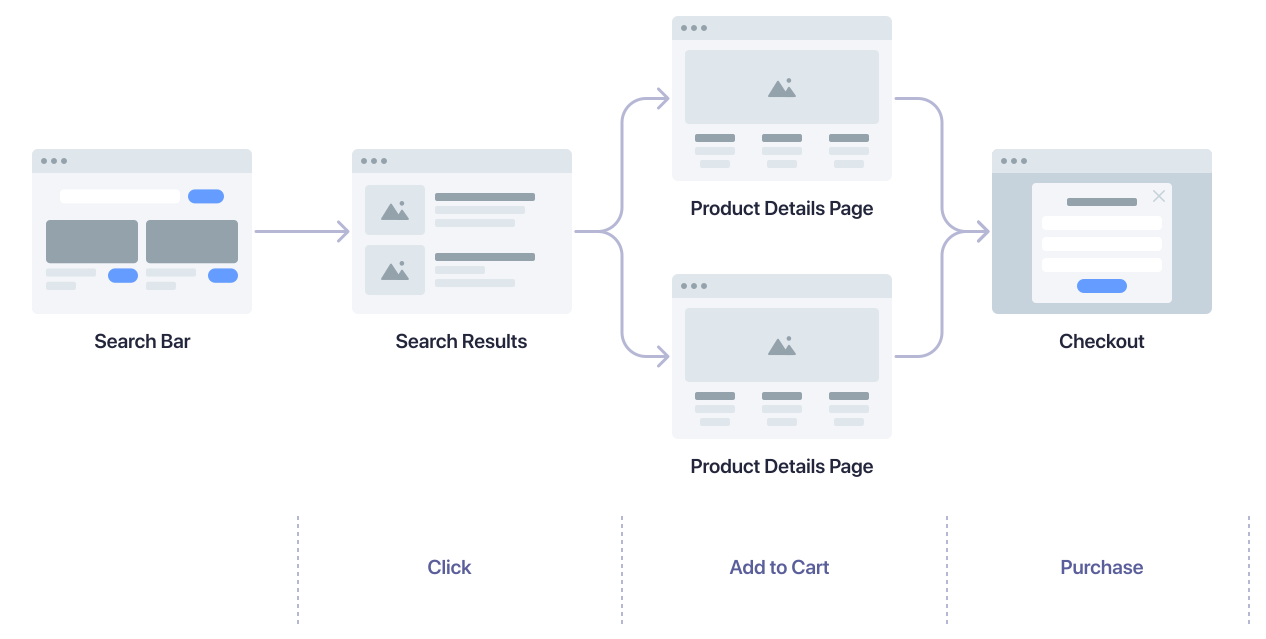 Starting with a search on any of your pages, a user might take the following actions:
Starting with a search on any of your pages, a user might take the following actions:- Select a product from the search results to open the product details page.
- Add a product to the shopping cart.
- Buy the product.
Search and search results pages
| User action | Method name | Automatically collected? |
|---|---|---|
| User clicks search result | clickedObjectIDsAfterSearch | Yes |
| User adds product to shopping cart | addedToCartObjectIDsAfterSearch | No |
| User clicks categories/filters | clickedFilters | Yes |
| User views search results | viewedObjectIDs | Yes |
Product listing and category pages
| User action | Method name | Automatically collected? |
|---|---|---|
| User clicks product | clickedObjectIDsAfterSearch | Yes |
| User adds product to shopping cart | addedToCartObjectIDsAfterSearch | No |
| User views category page | viewedObjectIDs | Yes |
Product details page
| User action | Method name | Automatically collected? |
|---|---|---|
| User adds product to cart | addedToCartObjectIDsAfterSearch | No |
| User views product | viewedObjectIDs | No |
Checkout page
| User action | Event | Automatically collected? |
|---|---|---|
| User buys product | purchasedObjectIDsAfterSearch | No |
Keep track of query IDs
Conversion events are often triggered on pages that aren’t covered by InstantSearch, such as your product details pages, or the checkout page. To relate the conversion events back to the search request made on your search results or category pages, you need to keep track of the query IDs across your pages.Track add-to-cart events
Using InstantSearch widgets
When your users add an item to their cart, send a specialconversion event with the addToCart subtype.
Fields representing monetary values accept both numbers and strings, in major currency units (for example,
5.45 or '5.45').
To prevent floating-point math issues, use strings, especially if you’re performing calculations.On pages without InstantSearch widgets
Add the following code to all components and pages where users can add products to their shopping cart. For add-to-cart events associated with a search:JavaScript
windows.aa object is the API client for the Insights API and is globally available
if you enabled automatic events collection.
The queryID parameter is used by Algolia to relate the event to a prior search or browse event.
For add-to-cart events not related to a search query, for example, after a user clicks on a
‘Recommended for you’ or ‘Buy again’ carousel on the home page:
JavaScript
Track purchase events
Using InstantSearch widgets
When your users purchase an item, send a specialconversion event with the purchase subtype.
Fields representing monetary values accept both numbers and strings, in major currency units (for example,
5.45 or '5.45').
To prevent floating-point math issues, use strings, especially if you’re performing calculations.On pages without InstantSearch widgets
Add the following code to your checkout flow:JavaScript
Track other conversion events
You can track other conversions in addition to add-to-cart and purchase events.Using InstantSearch widgets
You can use thesendEvent function to send conversion events from your InstantSearch app.
Unlike
click events, setting custom conversion events doesn’t prevent the custom click event from being sent.On pages without InstantSearch widgets
This is an example of a conversion that may occur on a page without InstantSearch:JavaScript
Track click events
Override default click events
Thehits and infiniteHits widgets expose a sendEvent function.
Use it to send click events when users interact with your search results.
- A
clickevent with theeventName“Product Added to Favorites” - A
clickevent with theeventName“Product Clicked” (through event propagation)
Event.stopPropagation in your event handler.
click event that you defined, it doesn’t send the default click event.
In the following example, when clicking the Add to favorites button, only the “Product Added to Favorites” event is sent.
Track additional click events
For Algolia Recommend and Personalization, capture additional click events when users select individual products:- On your home page
- From product recommendations
JavaScript
(Optional) Set up Personalization
For effective personalization, you need to identify users across sessions. It’s best to use an identifier from your authentication system after users signed in. For more information, see User token. After getting the identifier from your system, set it as theauthenticatedUserToken parameter.
JavaScript
JavaScript
JavaScript

